Posts: 1,275
Threads: 7
Joined: Jan 2020
Reputation:
64
4
Hi, let's see if I can help you get this sorted out. It sounds like you have the MRCC connected via PC port to the mac, that's good. In the diagram step 4 you mention the external synth is connected to MIDI IN 1, is that a typo? If you want to send MIDI to a device via MRCC it needs to be connected to either an Output or one of the USB host ports.
In the pic, I see the MIDI menu for Ableton, but it doesn't show any of the output settings. You will need enable some of the Out ports in the menu. For our experiment enable MRCC #2 Port 1 Out if it's not already enabled. This should make that port an option on the track routing dropdown (in the other channel strip view, I forget the name for it at the moment). Pick that port as our destination on the channel with those notes (yellow in pic).
Now here is the important part:
The MRCC output ports are VIRTUAL, meaning they do not correspond to any physical ports, and only exist in software. To route data from these ports to any external port (MIDI DIN Output 1 for instance), we first need to select the port on the MRCC as a source, then assign it a routing to an output. To do this Press and HOLD the left PC button and all of the output ports will light up, while holding the button press the port 1 button and release both. This will light up the port 1 LED until you release the buttons, this indicates the port has been selected as a Source, we can then press any ports we wish to route that virtual port to. In this case we were talking about MIDI Out Port 1, so we would press the button under 1 again and it will light up to indicate a routing has been established. Hopefully this solves your issue, but if not, please feel free to send me and email at support@conductivelabs.com and we can troubleshoot it further.
Cheers,
Jesse
Posts: 1,275
Threads: 7
Joined: Jan 2020
Reputation:
64
4
Great work!
USB depends on whether the device in question A. Has USB MIDI, and B. Is compatible with our USB Host ports. I don't remember ever hearing whether or not the Slim Phatty is compatible or not, and looking at the device compatibility tracker, I see we don't have it listed either way, but every other Moog device listed with the exception of the Moog One is compatible, so odds are good.
To test it you'd need to connect the device via USB, then repeat the same process as above, except for step 4 do this instead:
4) press the right button of the associated USB host port. It should light blue.
![[Image: Screenshot_2023-07-22_at_1.21.06_AM.png]](https://cdn.discordapp.com/attachments/1045637756241576008/1132226236018597888/Screenshot_2023-07-22_at_1.21.06_AM.png)
![[Image: Screenshot_2023-07-22_at_1.21.06_AM.png]](https://cdn.discordapp.com/attachments/1045637756241576008/1132226236018597888/Screenshot_2023-07-22_at_1.21.06_AM.png)
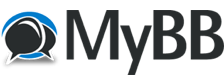




![[Image: Screenshot_2023-07-24_at_11.59.17_PM.png]](https://cdn.discordapp.com/attachments/1045637756241576008/1133292480654217226/Screenshot_2023-07-24_at_11.59.17_PM.png)
![[Image: Screenshot_2023-07-25_at_12.05.09_AM.png]](https://cdn.discordapp.com/attachments/1045637756241576008/1133293936119656530/Screenshot_2023-07-25_at_12.05.09_AM.png)