04-04-2024, 07:41 PM
Been away from the MRCC for awhile - trying to add some more instruments (only have 5 connected instruments on midi outputs 1 to 5, looking to add two more).
Can't make the midi channel outputs past 5 work, puzzled.
Setup:
Bitwig on a Surface tablet, direct USB connection to MRCC. Five hardware synths, routing from Bitwig works as intended - I select MRCC for synth 1, MRCC 2 for synth 2, and so on. All good.
Trying to add a synth to midi output 6 on the MRCC and... Bitwig flashes to show midi is going out (MRCC 6 is selected) but the display on the MRCC does not show a telltale green flash on Output 6, whereas it does for the first five.
And the problem seems to be that I haven't routed any of the Midi outputs past output 5, because as can be seen in the attached pic of the MRCC screen only the first 5 outputs are gray boxes, the rest are solid blue boxes. But I don't see how I've routed these outputs to be gray boxes and not solid blue. My saved settings don't show anything other than Midi Out 1 as lit up.... Pic of that as well.




When I click on the Out side of the PC connection, all LEDs are lit up.
confused.... is this user routing error or strange behaviour?
thanks,
Matt
Can't make the midi channel outputs past 5 work, puzzled.
Setup:
Bitwig on a Surface tablet, direct USB connection to MRCC. Five hardware synths, routing from Bitwig works as intended - I select MRCC for synth 1, MRCC 2 for synth 2, and so on. All good.
Trying to add a synth to midi output 6 on the MRCC and... Bitwig flashes to show midi is going out (MRCC 6 is selected) but the display on the MRCC does not show a telltale green flash on Output 6, whereas it does for the first five.
And the problem seems to be that I haven't routed any of the Midi outputs past output 5, because as can be seen in the attached pic of the MRCC screen only the first 5 outputs are gray boxes, the rest are solid blue boxes. But I don't see how I've routed these outputs to be gray boxes and not solid blue. My saved settings don't show anything other than Midi Out 1 as lit up.... Pic of that as well.
When I click on the Out side of the PC connection, all LEDs are lit up.
confused.... is this user routing error or strange behaviour?
thanks,
Matt
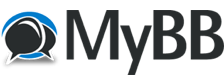


 Routing inconsistencies
Routing inconsistencies

