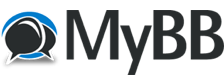[ see below for released version: https://conductivelabs.com/forum/showthr...26#pid3326]
Hi there,
I've been working on a Max for Live MIDI device to view and control the CC parameters of the NDLR and it's almost ready for public consumption.I thought I'd post this to get myself over the finishing line, gauge interest and maybe get some feedback.
The device (a fancy name for an Ableton plugin, more or less) lets you see most of the parameters from Appendix A in the manual. It also lets you set most of them, using dials or drop-down menus as appropriate. It lets you map the settings to whatever physical MIDI controllers you use with Ableton, or to Macros. And finally it lets you automate most of the parameters.
Some CC#s are not responding correctly - I'm documenting the problems in the beta forum. And that leads to an important requirement - you must be using Firmware 1.1.071 for this to work fully. I haven't tested it with older firmwares, but I know it won't work properly since the CC#s have changed over time.
If this sort of thing interests you, I'd be delighted to hear what you think of the direction this is heading in. There's a lot of UI work to fettle and I also need to finish Motif-1 and clone it to Motif-2. Nothing is set in stone, except that this device will always be restricted to whatever CCs are exposed by the NDLR - I have no intention of using the Serial API to do anything fancier. Unless lockdown goes on for another year... If someone else does create such a beast and there's utility in combining, then I'm happy to share this without conditions.
As far as the UI is concerned, remember that Ableton devices all have to be this height. Width is unrestricted, but sensible limits apply (best to fit on a small laptop screen's width rather than force scrolling). Part of me thinks all the performance controls should be on the same panel, but it becomes a monster real-quick. The NDLR Panel stuff shown below will be put into a sliding panel, hidden away when not needed so that gives us a bit more space.
Here's some screengrabs of the device inside Ableton to give you a clearer picture (ha). There will be documentation and the control will be open-sourced on Github. You'll be welcome to fork it for your own purposes or offer improvements for everyone, should anyone be that interested - I'm just as happy if I'm the only user .
.
Settings screen
Stuff I don't regard as changeable during a performance/session. Setup and leave, basically. The "NDLR Panel" section retrieves the current settings from the NDLR. This is not dynamic - if you want the current settings after changing a physical control on the NDLR itself, you'll have to click the Retrieve button. I guess I could poll the NDLR, but it seems ugly to me.
![[Image: settings.png]](https://raw.githubusercontent.com/ratbag98/ndlr_control/master/UI/prerelease/settings.png)
General
If it's not to do with Pad/Drone/Motif directly, then it goes here. Tempo can be fun - make sure you set Clock In on the NDLR to a sensible value (like "USB 1") and you'll be connected to Ableton's transport. Otherwise make sure you tell Ableton where to get its clock from carefully, or just enjoy a general lack of sync.
![[Image: general.png]](https://raw.githubusercontent.com/ratbag98/ndlr_control/master/UI/prerelease/general.png)
Pad/Drone/Motif controls
Performance controls. The big ugly Pause/Play toggle is one of the controls that is not correctly retrieved from the NDLR currently. Send works, receive no-go.
![[Image: pad.png]](https://raw.githubusercontent.com/ratbag98/ndlr_control/master/UI/prerelease/pad.png)
![[Image: drone.png]](https://raw.githubusercontent.com/ratbag98/ndlr_control/master/UI/prerelease/drone.png)
![[Image: motifs.png]](https://raw.githubusercontent.com/ratbag98/ndlr_control/master/UI/prerelease/motifs.png)
Ableton setup
Create a new MIDI track. Set MIDI From to the information you configured in the "Retrieve" section. Send MIDI to the "NDLR Cntrl" channel and any NDLR port. Monitor should be set to In.
![[Image: midi.png]](https://raw.githubusercontent.com/ratbag98/ndlr_control/master/UI/prerelease/midi.png)
Automation
Add Automation Lanes to the MIDI track created above and use for playback. Or record knob twiddling, or whatever you normally do with Automation. You can automate yourself into a corner here especially by changing MIDI connection mid-track. Caveat noodlor as the Romans would have said.
![[Image: automation.png]](https://raw.githubusercontent.com/ratbag98/ndlr_control/master/UI/prerelease/automation.png)
Hi there,
I've been working on a Max for Live MIDI device to view and control the CC parameters of the NDLR and it's almost ready for public consumption.I thought I'd post this to get myself over the finishing line, gauge interest and maybe get some feedback.
The device (a fancy name for an Ableton plugin, more or less) lets you see most of the parameters from Appendix A in the manual. It also lets you set most of them, using dials or drop-down menus as appropriate. It lets you map the settings to whatever physical MIDI controllers you use with Ableton, or to Macros. And finally it lets you automate most of the parameters.
Some CC#s are not responding correctly - I'm documenting the problems in the beta forum. And that leads to an important requirement - you must be using Firmware 1.1.071 for this to work fully. I haven't tested it with older firmwares, but I know it won't work properly since the CC#s have changed over time.
If this sort of thing interests you, I'd be delighted to hear what you think of the direction this is heading in. There's a lot of UI work to fettle and I also need to finish Motif-1 and clone it to Motif-2. Nothing is set in stone, except that this device will always be restricted to whatever CCs are exposed by the NDLR - I have no intention of using the Serial API to do anything fancier. Unless lockdown goes on for another year... If someone else does create such a beast and there's utility in combining, then I'm happy to share this without conditions.
As far as the UI is concerned, remember that Ableton devices all have to be this height. Width is unrestricted, but sensible limits apply (best to fit on a small laptop screen's width rather than force scrolling). Part of me thinks all the performance controls should be on the same panel, but it becomes a monster real-quick. The NDLR Panel stuff shown below will be put into a sliding panel, hidden away when not needed so that gives us a bit more space.
Here's some screengrabs of the device inside Ableton to give you a clearer picture (ha). There will be documentation and the control will be open-sourced on Github. You'll be welcome to fork it for your own purposes or offer improvements for everyone, should anyone be that interested - I'm just as happy if I'm the only user
 .
.Settings screen
Stuff I don't regard as changeable during a performance/session. Setup and leave, basically. The "NDLR Panel" section retrieves the current settings from the NDLR. This is not dynamic - if you want the current settings after changing a physical control on the NDLR itself, you'll have to click the Retrieve button. I guess I could poll the NDLR, but it seems ugly to me.
![[Image: settings.png]](https://raw.githubusercontent.com/ratbag98/ndlr_control/master/UI/prerelease/settings.png)
General
If it's not to do with Pad/Drone/Motif directly, then it goes here. Tempo can be fun - make sure you set Clock In on the NDLR to a sensible value (like "USB 1") and you'll be connected to Ableton's transport. Otherwise make sure you tell Ableton where to get its clock from carefully, or just enjoy a general lack of sync.
![[Image: general.png]](https://raw.githubusercontent.com/ratbag98/ndlr_control/master/UI/prerelease/general.png)
Pad/Drone/Motif controls
Performance controls. The big ugly Pause/Play toggle is one of the controls that is not correctly retrieved from the NDLR currently. Send works, receive no-go.
![[Image: pad.png]](https://raw.githubusercontent.com/ratbag98/ndlr_control/master/UI/prerelease/pad.png)
![[Image: drone.png]](https://raw.githubusercontent.com/ratbag98/ndlr_control/master/UI/prerelease/drone.png)
![[Image: motifs.png]](https://raw.githubusercontent.com/ratbag98/ndlr_control/master/UI/prerelease/motifs.png)
Ableton setup
Create a new MIDI track. Set MIDI From to the information you configured in the "Retrieve" section. Send MIDI to the "NDLR Cntrl" channel and any NDLR port. Monitor should be set to In.
![[Image: midi.png]](https://raw.githubusercontent.com/ratbag98/ndlr_control/master/UI/prerelease/midi.png)
Automation
Add Automation Lanes to the MIDI track created above and use for playback. Or record knob twiddling, or whatever you normally do with Automation. You can automate yourself into a corner here especially by changing MIDI connection mid-track. Caveat noodlor as the Romans would have said.
![[Image: automation.png]](https://raw.githubusercontent.com/ratbag98/ndlr_control/master/UI/prerelease/automation.png)