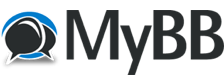08-06-2019, 01:58 PM
Someone asked about how to configure Studio One for use with The NDLR. My first suggestion would start with "Format c:"  but going all hardware isn't for everyone, so I looked at some YouTube videos on the topic. Here's some links for videos and some hints. If anyone is using Studio One with The NDLR, please chime in if there's a better way to do this, corrections or clarifications.
but going all hardware isn't for everyone, so I looked at some YouTube videos on the topic. Here's some links for videos and some hints. If anyone is using Studio One with The NDLR, please chime in if there's a better way to do this, corrections or clarifications.
I did a quick search of YouTube for “studio one midi controller” and found a bunch of training/tutorials for setting up a MIDI controllers with Studio One. With the hints below, I think one of these should get someone going:
https://youtu.be/itWM3iY4sfw
https://youtu.be/FiNqa2PUZG8
Hints:
There’s nothing special about The NDLR’s MIDI output that makes it different than any other MIDI device, except that it appears as 4 separate USB MIDI inputs to your computer. The way I would do it, is in Studio One create one NDLR "MIDI Device" at a time, on separate USB MIDI Ports. There may be other ways but this seems easiest to manage. Follow the video above and use these hints for specifics.
Before starting this process, go to The NDLR System menu 1 and setup the MIDI channels for each NDLR part. Put each part on a separate USB port (USB1, USB2, etc) and pick a channel. Since they are all on different USB MIDI ports they can all be on the same channel. To make it easier to remember, make them all MIDI channel 1. In the NDLR System 1 menu it will look like 1USB1, 1USB2, 1USB3, and 1USB4.
When configuring your MIDI device for Studio One, it looks like you should select Keyboard as the device type, since The NDLR is primarily sending note on/off data like a keyboard. Depending on your OS, The NDLR will appear as something like this, with four different inputs:

NDLR is 1USB1, MIDIIN2(NDLR) is 1USB2, and so on. Unfortunately we have no control over how the OS names the ports except the first one.
In Studio One you will make a MIDI device for each NDLR USB MIDI input, selected in the “Receive from” pulldown menu. Start with “NDLR”.
Click the MIDI channel (1) for the part and un-select all of the other MIDI channels.
Don’t select “split channels”.
Don’t check any of the Filter boxes.
Don’t select anything for “Send to”. You can change this later if you want to sequence the NDLR from a track on the DAW.
I would not recommend checking “Default instrument input” because you have 4 different ones to choose from with The NDLR, beside maybe a MIDI keyboard.
Hope that helps!
 but going all hardware isn't for everyone, so I looked at some YouTube videos on the topic. Here's some links for videos and some hints. If anyone is using Studio One with The NDLR, please chime in if there's a better way to do this, corrections or clarifications.
but going all hardware isn't for everyone, so I looked at some YouTube videos on the topic. Here's some links for videos and some hints. If anyone is using Studio One with The NDLR, please chime in if there's a better way to do this, corrections or clarifications.I did a quick search of YouTube for “studio one midi controller” and found a bunch of training/tutorials for setting up a MIDI controllers with Studio One. With the hints below, I think one of these should get someone going:
https://youtu.be/itWM3iY4sfw
https://youtu.be/FiNqa2PUZG8
Hints:
There’s nothing special about The NDLR’s MIDI output that makes it different than any other MIDI device, except that it appears as 4 separate USB MIDI inputs to your computer. The way I would do it, is in Studio One create one NDLR "MIDI Device" at a time, on separate USB MIDI Ports. There may be other ways but this seems easiest to manage. Follow the video above and use these hints for specifics.
Before starting this process, go to The NDLR System menu 1 and setup the MIDI channels for each NDLR part. Put each part on a separate USB port (USB1, USB2, etc) and pick a channel. Since they are all on different USB MIDI ports they can all be on the same channel. To make it easier to remember, make them all MIDI channel 1. In the NDLR System 1 menu it will look like 1USB1, 1USB2, 1USB3, and 1USB4.
When configuring your MIDI device for Studio One, it looks like you should select Keyboard as the device type, since The NDLR is primarily sending note on/off data like a keyboard. Depending on your OS, The NDLR will appear as something like this, with four different inputs:
NDLR is 1USB1, MIDIIN2(NDLR) is 1USB2, and so on. Unfortunately we have no control over how the OS names the ports except the first one.
In Studio One you will make a MIDI device for each NDLR USB MIDI input, selected in the “Receive from” pulldown menu. Start with “NDLR”.
Click the MIDI channel (1) for the part and un-select all of the other MIDI channels.
Don’t select “split channels”.
Don’t check any of the Filter boxes.
Don’t select anything for “Send to”. You can change this later if you want to sequence the NDLR from a track on the DAW.
I would not recommend checking “Default instrument input” because you have 4 different ones to choose from with The NDLR, beside maybe a MIDI keyboard.
Hope that helps!