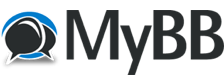04-07-2024, 01:28 AM
Hi there,
Just got an MRCC and am starting to set it up.
Right now, I am using an analog Rytm as my master clock, with the MIDI OUT on it routed to MIDI IN #1 on the MRCC. I have confirmed this as function with other devices.
When I tap the green button on MIDI IN 1 and then tap the blue / right button on PC, it never actually sticks. In Ableton, MRCC Port #1 is set to both sync and remote. Is there no way to send MIDI from an external device to the PC DAW? I am probably misunderstanding something very basic here, apologies for the noob question.
Just got an MRCC and am starting to set it up.
Right now, I am using an analog Rytm as my master clock, with the MIDI OUT on it routed to MIDI IN #1 on the MRCC. I have confirmed this as function with other devices.
When I tap the green button on MIDI IN 1 and then tap the blue / right button on PC, it never actually sticks. In Ableton, MRCC Port #1 is set to both sync and remote. Is there no way to send MIDI from an external device to the PC DAW? I am probably misunderstanding something very basic here, apologies for the noob question.