Posts: 3
Threads: 1
Joined: Jul 2023
Reputation:
0
0
Hi there,
I'm using a Komplete Kontrol S61 into Logic Pro X. I can't seem to get MIDI out of the DAW and to my external synths.
I've got the KK connected to the computer via USB.
The MMRC is in 'PC' mode selection, and holding the PC Input button shows Input 1 lit up green. The PC Output button when hold shows all 4 DIN outputs as selected (which is what I want, as I want to send MIDI to all 4 external synths, but on different channels).
Not only am I getting no MIDI out to the DINs, it's also producing a lot of MIDI 'noise' with data coming from somewhere even when I'm not playing.
Can anyone shed any light on what I'm missing here?
Thanks!
Posts: 3
Threads: 1
Joined: Jul 2023
Reputation:
0
0
OK I've resolved the MIDI noise by turning off the MMRC inputs in Logic, so that's sorted.
However, I still can't get MIDI out of the DAW through the MMRC. I have a MIDI monitor programrunning that shows MIDI data is leaving the computer on Port 2, Channel 8. I have a synth connected to MIDI out Port 2 on the MMRC, it's set to Channel 8. But when I set the MMRC MIDI Mon on, although the two PC lights (input and output) flash to show data is being transferred, Port 2 shows no activity at all.
Help!
Posts: 330
Threads: 52
Joined: Nov 2018
Reputation:
39
0
I think there's a disconnect here.
Once you verified that PC port 1 was selected (holding PC input button and 1 is bright green), to send MIDI to DIN outputs, release the green input button and simply press 1 or more DIN outputs. They should initially be all dark, then bright blue as you press them.
Holding the PC output button is used when you want ti route 1 or more DIN inputs back to the PC. In that case, select a DIN input, it lights bright green. Now press and hold the PC output button and select ports 1,2,3,4 to receive the MIDI data at the computer
Posts: 1,216
Threads: 6
Joined: Jan 2020
Reputation:
63
4
07-23-2023, 09:22 PM
(This post was last modified: 07-23-2023, 09:36 PM by Jesse Johannesen.)
Hey DadJokes, I think OGG is correct here. The process should look like this:
1. Connect input device to the DIN port input of your choice, lets say 1
2. In the DAW enable any ports you wish to use (these are virtual ports and not connected to the hardware DIN Ports by number, so you may just need a couple of ports if you aren't using 16 channels per MIDI input, but to keep things easy you can just enable all ins and outs if you like).
3. Route from DIN input 1 to PC Port you wish to use (lets say 2 to keep it from being confused with the ports we're discussing in step 1, but it could be any port number.):
A. Press the button below DIN 1 in, (this selects that port as a source), then release it.
B. Press and hold the right PC port button and while its pressed, select a virtual port by pressing the output button below the correct numbered DIN out port (so for Virtual port 2, we would press the button below DIN output port 2).
This should now have MIDI going into your DAW as long as you are monitoring the correct port in the DAW. It sounds like you may have gotten this far without trouble, but I want to be sure to be through just in case. Next we will Route from the DAW to the output DIN ports:
1. In the DAW select one of the Virtual Ports as an output, Lets say Port 3 to continue to avoid name overlaps in out example. So for our track in the DAW we can monitor PC port 2 in and we can select PC port 3 as our tracks output.
2. We will now select PC port 3 as a source by pressing (and holding) the left PC button and pressing the button below DIN port 3 to select PC Port 3 as our routing source. Release all buttons afterward.
3. Then press any buttons below DIN ports we wish to route this to (for our example lets say we want it to go out of DIN Port 4, so we simply press DIN port 4's button, and the routing is complete.
Repeat these steps for every Track you wish to set up in the DAW.
The only time you'll need to route from PC sources to PC port destinations is if you are routing between programs, like from Ableton to Reason or something like that, or to MIDI monitoring software maybe.
Hope this makes sense, but hit me up at support@conductivelabs.com if you need more guidance.
Jesse
Posts: 330
Threads: 52
Joined: Nov 2018
Reputation:
39
0
07-24-2023, 04:57 PM
(This post was last modified: 07-24-2023, 04:57 PM by oldgearguy.)
Isc there a basic video showing these steps posted to the Conductive Labs site on the main MRCC page? If not, there should be one there.
It can be very short, but once you actually see the steps and the LEDs reacting, it makes much more sense.
Posts: 3
Threads: 1
Joined: Jul 2023
Reputation:
0
0
Thank you both so much! Not sure why I was struggling with this, but I think I've got it. Let me play it back:
Routing to the DAW - selecting a DIN input, then holding the PC output I can see which 'Virtual' ports I'm sending that signal to. The PC output button remains lit after releasing to show that the input is going not just to a MIDI OUT, but (one of) the Virtual outs as well.
Routing from the DAW - hold PC In, select a virtual port, release, then select which MIDI outputs to send it to.
I agree with oldgearguy, this would be a really useful 1 minute video and I think sell a lot more units! This is a great device, and I do like the way I can change routings on the fly. If I'm thinking right, it means I can have all my 4 hardware synths on MIDI Channel 1 and send all MIDI to all channels, then just deselect ones I don't want to play using the buttons on the MRCC.
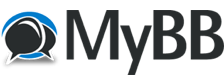

 Cannot get MMRC 880 to work with DAW
Cannot get MMRC 880 to work with DAW

